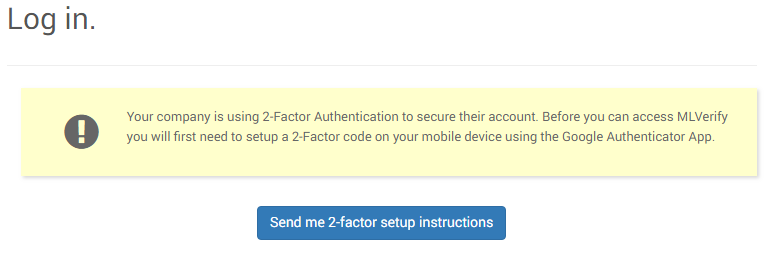Security is important for any business, and we understand that. That’s why all accounts come with 2-factor authentication support.
What is 2-factor authentication?
2-factor authentication (2FA) is where you can log in with a username and password, but also require a unique code from a separate device. This has typically always been seen with banks, but more recently has been adopted by a range of other platforms, from email to accounting.
You need to use an app such as Google Authenticator or Authy, which will be used to generate your login code.

The Benefits
-
As the code is generated on a separate device (such as a smartphone), someone would need access to this as well as a username and password before they can access your account
-
The code is regenerated every 30 seconds. If someone was to get their hands on your code, it’s only valid for a short space of time
-
The code is unique to your login which makes it difficult to forge
Enabling 2 Factor Authentication
Before you start
You will need an authenticator app on your smartphone, such as Google Authenticator. You can download it on:
-
You will need to be the main administrator for an account to enable 2-factor authentication. Providing you are the main administrator, go to Settings >> All Settings >> 2 Factor Authentication and click Enable 2 Factor Authentication. This will generate a QR code and a manual code.
-
Open the authenticator app on your phone, and select to option to add a new code (on Android, this appears as a red “plus” button in the bottom right). You will be presented with 2 options:
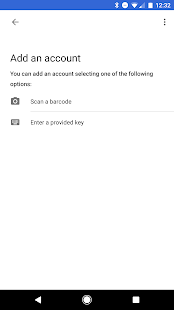
-
Select “Scan a barcode”, and use your phone’s camera to scan the QR code on the screen
-
It will save and start generating codes if it’s successful. Enter the code into the text box on the screen to confirm it’s working correctly.
-
If you have trouble scanning the code, you can enter the manual code into the app.
Team Members
When you enable 2-factor authentication on the account, all team members will need to use it. If they don’t already have it set up, they will be prompted to when they next log in