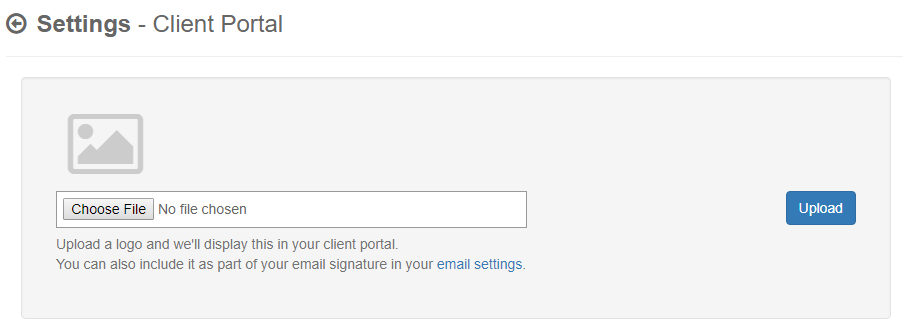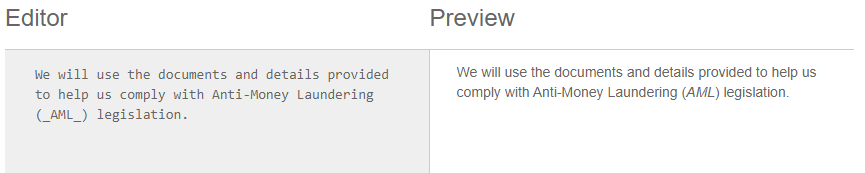Your client portal is the area your clients will use to send their documents and answer any questions related to checks you’re carrying out, so ensuring it’s genuine and part of your business is important.
MLVerify allows you to tailor the client portal to your business.
Add your logo
To add your logo, go to Settings >> All settings, and select Client Portal Design
You can upload your logo in a supported format: .jpg, .png, .gif.
This image will then appear at the top of your client portal when your client logs in.
Custom Details & Disclaimers
In some cases, you may wish to add further details about your processes, or links to additional resources such as your own privacy policy. You can add this in, in your client portal settings.
Once you’re logged in, go to Settings > All Settings > Client Portal Design, and select the “Details and Disclaimers” tab.
The editor uses Markdown, which is a simple way of adding formatting and styling to your text.